So friends, we have brought another new QR code real video editing for all of you.
So friends, as you saw above in the thumbnail, today we are going to teach similar video editing.
So friends, you will find a QR code on the bottom side of this post.
He has to take a screenshot of the tax code, after that you have to open the One Video Editor app in your phone. After opening the app, the scan option will be visible on the top side, click on it.
Then you have to select the QR code which is shown in the screenshot in the post.
After that you will get the download option at the bottom side, you have to click on download.
Then you will get the option of use template, click on it, then your gallery will open and select your photo from the gallery, from which photo you want to make a video.
After that you have to click on the Next option.
Then click on the arrow above to save your video.
So your video will be ready.
QR code 👇 👇
सो दोस्तों आप सभी के लिए लेकर आ गए हम एक और न्यू क्यूआर कोड रियल वीडियो एडिटिंग
तो दोस्तों जैसा कि ऊपर आपने देखा थंबनेल में आज हम इसी तरह का वीडियो एडिटिंग सिखाने वाले ।
तो दोस्तों नीचे साइड में इसपोस्ट में एक आपको QR कोड मिल जाएगा
उसे कर कोड का स्क्रीनशॉट ले लेना है उसके बाद आपको अपने फोन में वन वीडियो एडिटर एप को ओपन कर लेना है ऐप ओपन करने के बाद ऊपर साइड में स्कैन का ऑप्शन दिख रहा होगा उसे पर क्लिक कर देना है।
फिर आपको वह QR कोड सेलेक्ट कर लेना जिसे अभी पोस्ट में स्क्रीनशॉट
लिए थे उसके बाद नीचे साइड में आपके पास डाउनलोड का ऑप्शन आ जाएगा उसे डाउनलोड पर क्लिक कर देना है।
फिर आपको युज टेंप्लेट का ऑप्शन मिल जाएगा उसे पर क्लिक कर देना है फिर आपकी गैलरी ओपन हो जाएगी और गैलरी से अपनी फोटो सेलेक्ट कर लेना है जिस भी फोटो से आपको वीडियो बनानी है
उसकेबाद नेक्स्ट के ऑप्शन पर क्लिक कर देना है
फिर ऊपर बाण पर क्लिक करके अपनी वीडियो को सेव कर लेना है।
तो आपका वीडियो बनाकर रेडीहो जाएगा।



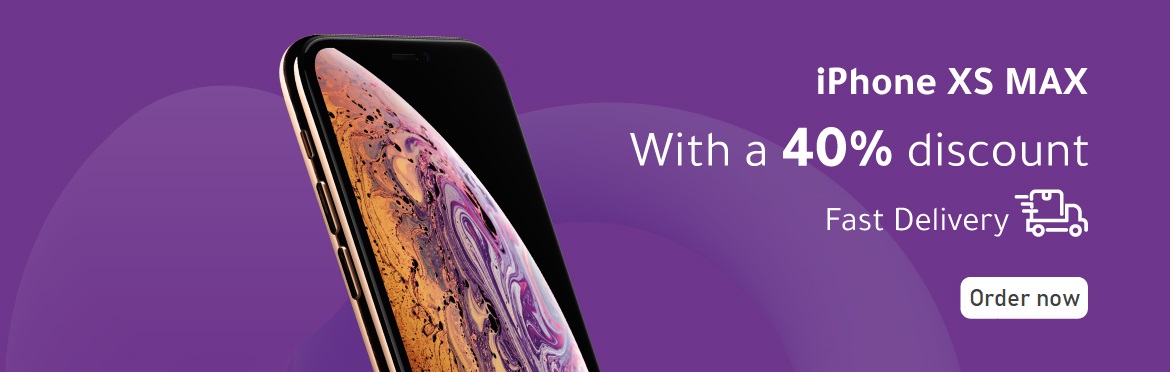


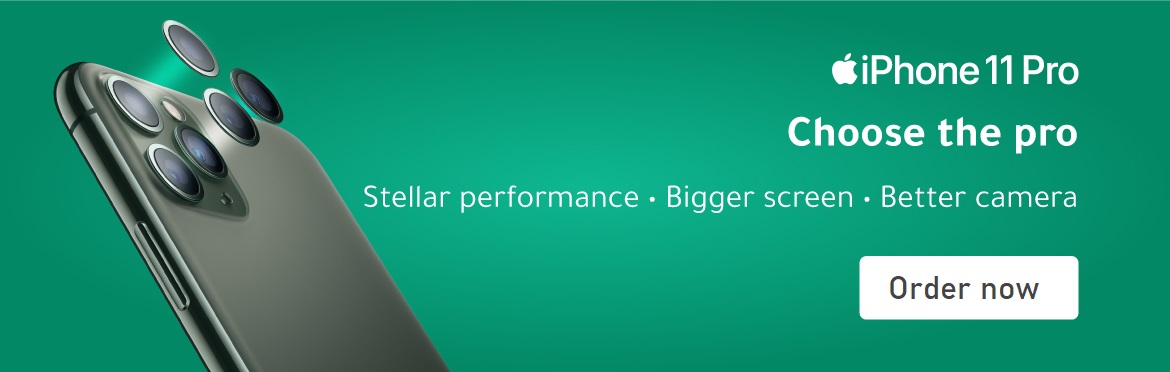



No comments:
Post a Comment